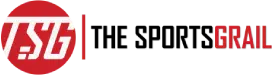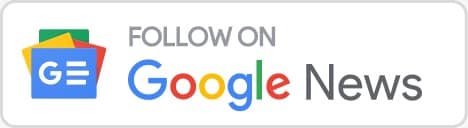Recently, WhatsApp users are complaining about the Whatsapp web no valid QR Code detected issue, find out how to fix the issue below.
Some Whatsapp users have complained about failing to log in to WhatsApp Web due to the error, which leaves them unable to scan the QR code.
No valid QR code detected WhatsApp web error explained and how to fix
Dear sir ji why not web WhatsApp not Scan QR Code pic.twitter.com/fD8TXscXog— Ashvin Ladva (@AshvinLadva) April 22, 2023
Team, I am trying to access WhatsApp Web on Desktop when trying to access QR Code, error : Not a valid QR Code, I hv tried on another PC, same error, please assist.
— Vikas Bhave (@BhaveVikas) April 24, 2023
WhatsApp is currently one of the most popular instant messaging apps with lots of people using the platform for official purposes as well.
WhatsApp Web no valid QR Code detected
Often times, users across the world use the web version of WhatsApp in offices since it is more convenient. WhatsApp Web allows users to transform their entire WhatsApp experience on a larger screen. WhatsApp Web provides all the same features as the mobile phone app on the big screen. To use the platform, users simply need to scan a QR code from their smartphone.
However, some users have posted about certain instances where they fail to log in to WhatsApp Web because of being unable to scan the QR code. Also, in some cases, WhatsApp’s Web QR code reportedly fail to load.
How to fix WhatsApp web no valid QR Code detected
Given below are some steps on how to fix the WhatsApp web no valid QR Code detected issue:
- Scan using a built-in WhatsApp QR scanner
Users can opt for a built-in QR code scanner to scan the WhatsApp web QR code instead of just any random scanner.
- Clean the camera lens
After making sure to use a built-in QR code scanner, users should try the simple step of cleaning their phone’s camera lens.
- Check internet connection and speed
User’s should also try checking their internet speed. This is because users always need a good internet connection to access their WhatsApp data after scanning the QR code.
- Clear browser cache
User should note that caches can slow down the browser experience. As such users can simply clear the browsing cache from their preferred web browser.
- Turn off dark mode
If in case users are still unable to access WhatsApp Web, they should try turning off Dark Mode.
- Remove rarely-used linked device
WhatsApp allows its users to link up to four devices from one account. As such, if users are unable to scan the WhatsApp Web QR code by using your smartphone, they can simply try removing the rarely used linked device.
ALSO READ: Jockey Dean Holland, cause of death, obituary, bio, age, partner, family, net worth