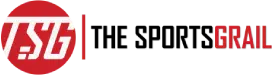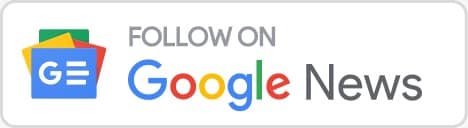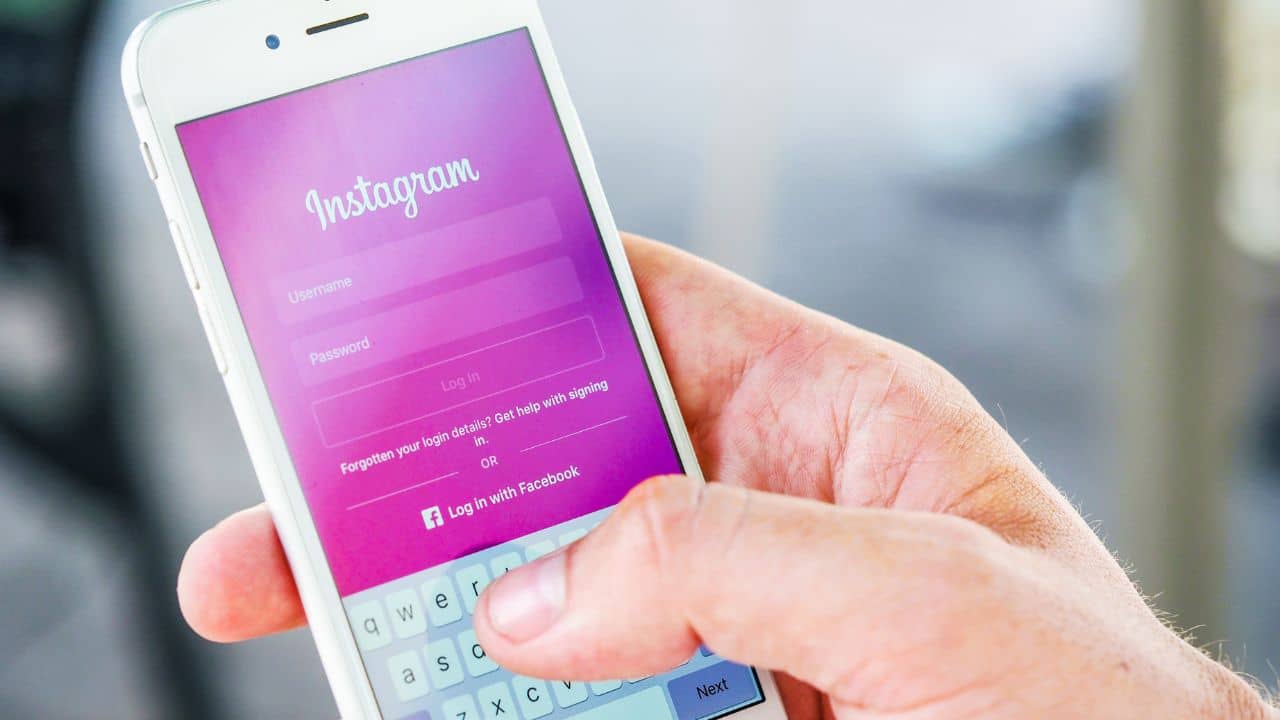Recently, Try Again Later has flashed up on Instagram and lots of people are to find out more about it and trying to fix it, know how to solve the problem in 2022
One of the most well-known social networking platforms out there, Instagram, is among the easiest to use. All we need to do is to create a profile and use it for a variety of things.
But it doesn’t imply you won’t occasionally experience inexplicable problems. Instagram has earned a bad reputation for forcing “Try Again Later” errors upon users, frequently without outlining the root cause of the problem.
Try Again Later On Instagram Error Message Meaning And How To Solve Problem 2022 Explained
Now, users were angry when this problem recently cropped up on the application once more.
It has grown to be one of the most talked-about subjects online. Many others have voiced their unhappiness on various social media sites. Let’s investigate what actually occurred and explore some potential solutions:
Try Again Later On Instagram Explained
Many Instagram users have been complaining on Twitter this week that the Instagram app isn’t functioning correctly. Instagram is entirely inaccessible while trying to use the app since a window with the message “Try again later” keeps flashing up.
Many people say that when your behavior is considered improper by the Instagram police, this error occurs.
Nevertheless, Instagram doesn’t exactly clarify the air, but it does give you an indication as to what you could have done incorrectly to understand the message, such as following or unfollowing an excessive number of users quickly.
Additionally, if you repeatedly comment on the same thing or post links that are deemed spam, you risk being blocked. Last but not least, other Instagram users may scrutinize your profile if they flag it.
If none of the problems seem to apply to you, you might just be a victim of Instagram’s infamous action block bug. Because Instagram hasn’t fixed the bug yet, users must come up with a fix on their own.
Six Possible Solutions To Fix It
- Reopen the app after closing it: Try closing off your app entirely first. Swipe up on your homepage to accomplish this on an iPhone.
- Shut off the app: Some customers claim that logging out of the application and then back in again cured their Instagram issues.
- Get rid of the app: You may also try uninstalling your program first, then download it from the App Store once more.
- Use the most recent version of the app: Verify there are no new Instagram upgrades by going to your App Store.
- Shut off your phone: The simplest solution is sometimes as simple as turning your phone on and off again.
- Switch to data from WiFi: Your phone is in perfect working order, however, switching from WiFi to 4G or 5G can also enable your app to function.