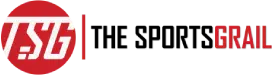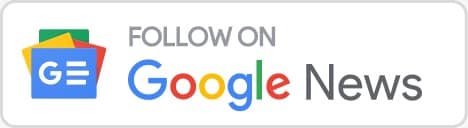The most popular shooting game right now is Overwatch 2, however, the game’s bug and error problems persist, know how to fix the crashing mid game error
Here’s how to repair this mistake on console and PC because people have recently been complaining that Overwatch 2 crashes mid-game and keeps doing it.
Players of Overwatch 2 are currently frustrated as a new error causes their games to crash in the middle of play and leaves them disconnected. When it happens in stressful circumstances, this problem is enough to make you want to rip out your hair in frustration.
Overwatch 2 Crashing Mid Game Error Explained And Know How To Fix It
Why Does Overwatch 2 On PC Crash Mid-Game?
Overwatch 2 is consistently crashing in the middle of a match, according to players, with no errors or warnings being displayed. You are immediately dumped to the desktop once the game simply crashes. According to reports, the error annoys PC users, but console users aren’t entirely secure.
To address the problems that are currently present in Overwatch 2, Blizzard has released a variety of patches and fixes. They have yet to acknowledge this problem, though. So, as of this writing, there is no acknowledged official cause for this issue.
The new anti-cheat programme called Hyperion/Byfron that was added to the game may be to blame for the crash. It has a history of causing problems for legitimate players, and the present problem is comparable to one in Fortnite, which also makes use of Byfron.
While some users have concurred with this, others contend that there is a problem in the Battle.net client. Some users also think that the system’s improper graphic settings are to blame for the crashing, and that decreasing them will fix the problem.
How to Fix the Overwatch 2 PC Error of Crashing Mid-Game?
We have discovered a few alternatives that have been tested and proven effective by other players. You can attempt each one individually until your issue is resolved.
Make a New Windows User Account first
This technique was also discovered by GumBall when attempting to stop the game from crashing often. Take these actions:
- On your computer, press Windows + I to access Settings.
- Now select “Family & other users” from the Accounts menu (available as “Other users” on various Windows versions).
- Select “Add Account” after clicking “Add other user.”
- Select “I don’t have this person’s sign-in information” as your next option.
- Click “Add a user without a Microsoft account” after that.
- Click “Next” after providing a username, password, and other information.
Play Overwatch 2 after logging in to the new Windows user account. This should stop the game from crashing in the middle of it. Unfortunately, some customers assert that this is simply a temporary solution and that the issue might return at a later period.
Modify Overwatch 2’s settings
The following remedies are provided by @Kaz, a different Blizzard forum user who claims to have discovered the long-term cure. Take these actions:
- Select Overwatch 2 in the Battle.net client after launching it.
- Go to the Overwatch 2 game settings right now.
- Select the “Additional command line arguments” option.
- Paste “-tank WorkerThreadCount 2 -thread 2” after enabling it.
- Before saving the changes, double-check that you entered the code correctly.
Start playing Overwatch 2 again at this point. Although some users have complained that this approach doesn’t work for them, this solution is known to work for a number of users.
Scan and fix the game.
You can stop the crashing since it’s frequently caused by damaged or corrupt game files on your computer by searching for and fixing them. Take these actions:
- Open the Battle.net programme on your computer.
- Once there, select the “gear symbol” next to the Play button in Overwatch 2.
- Then select “Scan and Repair.”
- Then select “Begin Scan.”
- Be patient and let the process run its course.
- Restart your computer after finishing, then start the game.
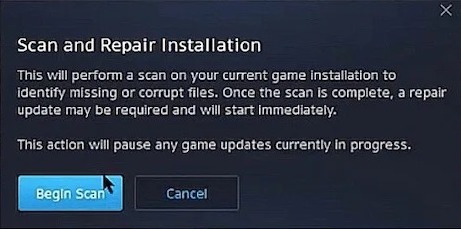
Play the game now to see whether it crashes midway through. If it does, you can still attempt the other options.
Update the game.
It’s likely that Blizzard will release an update to correct this unpleasant problem. To stop Overwatch 2 from crashing in the middle of a game, you can check for updates and install them. Take these actions:
- Open the Battle.net programme on your computer.
- Once there, select the “gear symbol” next to the Play button in Overwatch 2.
- After that, select “Check for Updates.”
- Wait for the installation of any updates if they are available.
- Last but not least, restart your computer before starting the game.
Check to see if this fixes the problem now. If not, try the ultimate solution provided below.
Update new GPU drivers
You might try updating your computer’s GPU drivers if you are still having trouble. For users of NVIDIA and AMD, the procedure varies a little. AMD users must click here while NVIDIA users can hit this link.
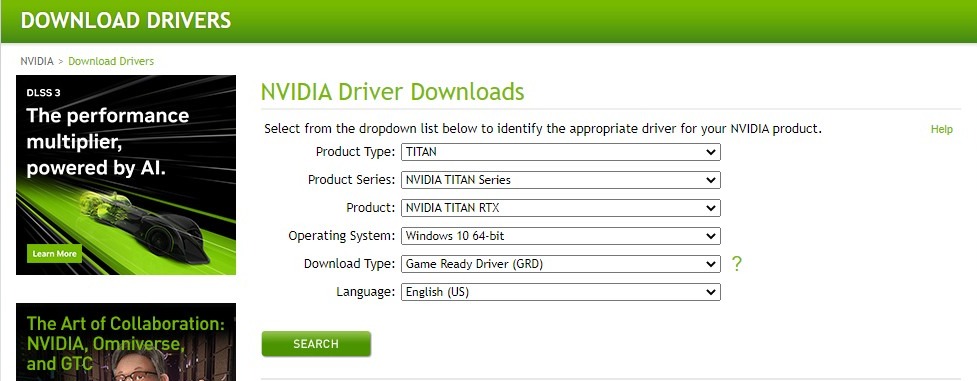
You can manually install the most recent drivers once you’ve located them. In this situation, it is not advised to use third-party driver upgrading software. Examine the graphic settings after updating the drivers. Verify that everything is in order there.
Launch the game at this point to begin playing. Close any other programmes that might be running, such as your screen recorder or streaming software.