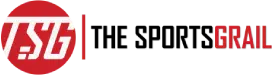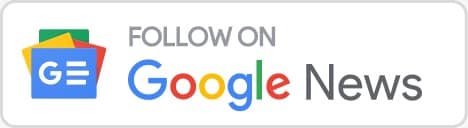In this article, you will find out how to access Google My Activity on your smartphone and your web browser and how to stop it along with how to delete the history
Currently, much like energy and water, Google has become a vital resource for all of us. We use it to look up information, save pictures and videos, find our way around, browse the internet, take part in online meetings, send and receive money, be entertained and educated, and so much more.
But did you realize that when you use these websites, such as YouTube or Search, a record of data is left behind? Yes, it is!
How To Access My Google Activity History On Android And Delete It
And this data can also be used illegally by some disturbing elements of society. Thank God, Google has given us an amazing feature with which we can access this information whenever we want and make changes, only by login into your Google account. This feature is referred to as “My Activity” on Google.
While the majority of people don’t know anything about this feature, lots of people are now trying to find out more about it. So, let’s find out more about it in this article:
What is ‘My Activity’ on Google?
Google is used for almost all of our daily activities, including transportation, banking, entertainment, study, and many more. Googling anything has become one of our habits in recent years.
However, for a personalized experience, you must give over some of your user data. Despite criticism that it collects too much data on its customers, consumers now have greater access to the data than before.
You can access all of your Google activity under “My Activity,” including searches, websites you’ve visited, movies you’ve watched, payments you have done, locations where you travelled, and many more.
How to Access Google ‘My Activity’ on Android Devices?
You might be astonished to learn that simply your Google account is used to track and retain all of your activity. The instructions below will allow you to access them whenever you want:
- Open the Settings app on your Android smartphone.
- Navigate to Google > Manage your Google Account after starting the settings app.
- The option “Data & privacy” will then appear. Touch it.
- Select the “My Activity” option under the “History Settings” menu after scrolling down to discover it.
- Three options are available after the activity page is opened: Web and app activity, location history, and YouTube history.
How to Access Google “My Activity” on Web Browsers?
Instead of utilizing it on Android, you may access the “My Activity” function using your favourite online browser.
You have the option of using the desktop version or a web browser on your Android device with an icon shortcut added to your home screen. You won’t have to keep returning to the settings by doing this. Follow the instructions below to open “My activities” in the web browser:
- On your PC or mobile device, access the “My Activity” web page in your default browser.
- To add the icon shortcut to your home screen if you’re using an Android browser, visit the browser’s settings and select “Add to Home Screen.”
- To properly add the “My Activities” touch to the home screen, follow the on-screen instructions.
How To Stop It?
Despite the fact that Google (and your smartphone) may already know everything about you, pleasing customers remains a major priority. Because of this, they let you stop your online activity from being documented. Here’s how you can do it:
- From the sidebar on the “My Google Activity” page, choose “Activity Controls.” You will be sent to a website that explains in detail what Google is tracking if you click on this link.
- On the right side of the “Web & App Activity” panel is a blue slider icon that may be used to disable tracking.
- You’re good to go if you turn it off. Your tracking will temporarily be stopped.