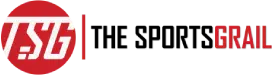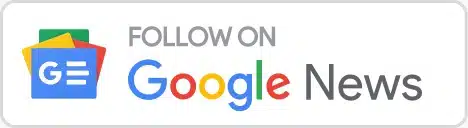Players in Overwatch 2 can talk to each other through voice chat, know the fix for it its not working
What happens if you and your teammates can’t communicate with one another?
In Overwatch 2, it is crucial to keep track of your teammates’ whereabouts and coordinate attacks with them via voice chat in order to stay ahead of the enemy team. To add to that, the hero team-based shooter game is at its finest when players chat with one another throughout matches, making the triumph over adversity that more sweeter.
Both serious and casual gamers would be inconvenienced if they suddenly couldn’t use a crucial feature. If something like this has happened to you recently, you’re probably trying to piece together what went wrong.
Why is Overwatch 2 voice chat not working error and issue fix explained
It’s not uncommon for players to have trouble communicating with one another in Overwatch 2, regardless of whether they play on PC or console. Activision Blizzard’s voice chat troubleshooting page states that players may experience difficulties such as being unable to speak to teammates but still hearing them, the feature not working at all, or a voice chat error.
Still cannot talk in voice chat in Overwatch 2 for whatever reason, some people in my chat have had that issue happen to them as well but it has been fixed for all but not mine. It has been over a week now….
— Davidkonsta (@David_Konsta) October 27, 2022
anyone have an issue in overwatch 2 where you cant hear teammates in the team voicechat?
— Frost (@OneRandomFrost) December 28, 2022
When you join a game, you should be able to use voice chat normally, and you should be placed in a Team Voice Chat channel or a Group Voice Chat channel as appropriate. It doesn’t matter which you prefer, as the Social Menu Channels page allows you to quickly and simply toggle between the two. Muting individual players and adjusting the default push-to-talk setting are additional options available from the “Options” menu, “Sound” tab.
Check if your system is compatible
Taking all of that into consideration, the most likely reasons for the problem are either incompatibility issues between your game system and the game itself or the accidental activation of a “Sound” section option during your last session. The PC version of Overwatch 2 may experience resource contention and slowdowns from other apps.
Additionally, you may have violated the Overwatch 2 Code of Conduct. If a player repeatedly breaks the rules, Blizzard will eventually disable their voice chat as a punishment. Even if that isn’t the case, the problem can still be solved.
What are the solutions for restoring Overwatch 2’s voice chat functionality?
Blizzard suggests these four games for console players of Overwatch 2:
- Ensure that your microphone is not muted.
- If you’re not using a single controller, disconnect or power down all others.
- You can undo the effects of any recent button mapping changes by pressing this.
- Verify the age restrictions on your PlayStation Network or Xbox Live account if you are under 18. If that’s not the case, perhaps your Battle.net access has been limited by your parents.
It will be considerably more challenging for PC gamers to understand. Your only other option is to simply reboot your PC and see what happens, however if you want to try following Blizzard’s instructions first:
- Make sure that Parental Controls has voice turned on.
- Make sure Windows is set up right.
- Set the game back to its original settings.
- Your drivers and operating system should be up-to-date.
- Check your network settings to see if your firewall, router, or port settings are causing any problems.
- Close all the other programmes to fix software problems.
If you’re still having the same problem after trying these steps for your platform, it’s best to go to the Technical Support forums and look for other people who are having the same problem. You can also make a post to get help from the developer.
To know more about Overwatch 2, do follow The SportsGrail on a regular and frequent basis.
ALSO READ: Who is the girl Josh Sills forced to perform oral sex on him for 20 minutes