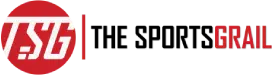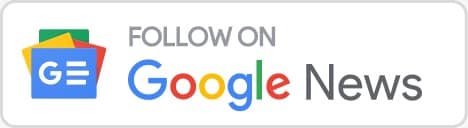Since the game’s official release, Modern Warfare 2 developers have addressed a number of performance concerns, know about the playlist update failed error
There are still quite a few flaws and issues that a lot of gamers in the community run into occasionally.
While many of them are rather simple to resolve, there are a couple that can be a little frustrating to resolve in the shooter.
Modern Warfare 2 (MW2) Failed To Update Playlist Error And How To Fix Problem
The “Failed to update Playlist” issue is one such bug that prevents users from viewing all of the game types that are offered by the title. It forces the game to end when it happens.
Some community members claim that this error typically happens when the game files in the installation location have a few issues.
Currently, there is no long-term solution to the issue; only a few short-term workarounds exist. The solutions discussed in today’s post will help you resolve the Modern Warfare 2 “Failed to update Playlist” bug.
You can attempt deleting files from the Main folder to resolve the Modern Warfare 2
First, fix the game files.
You must go to the Steam or battle.net launcher and choose the game in the appropriate programmes in order to restore the Modern Warfare 2 game files.
The other game options can then be accessed by choosing Properties in Steam or the Cog icon in Battle.net. You can choose to “Scan and Fix” files or “Verify File Integrity.”
When you click on it, a process that goes through all the files now present in the installation directory will be launched by the application. The procedure will instantly download new files if it discovers any corrupted or missing ones.
Skilled based damage is in Modern Warfare 2. That's a fact pic.twitter.com/u2tW2BMAek
— ExoGhost (@ExoGhost_YT) December 26, 2022
Second, delete the Main folder’s files.
You might need to remove some of the items from the “Main” folder of the Modern Warfare 2 installation directory if restoring the game files does not succeed. To accomplish this, navigate to the game’s Local Files area and look for the “Main” folder there.
Find and remove the following files from here:
- data0.dcache
- Data1.dcache
- toc0.dcache
- toc1.dcache
You can restart the shooter and see if the “Failed to update Playlist” error has been fixed after removing them. Consequently, you might try to remove the game from the appropriate launchers before reinstalling it. The majority of the problems the shooter is currently having will most likely be resolved by this.
ALSO READ: The Crown Actor Stephen Greif Cause Of Death, Age, Wife, Children, Net Worth