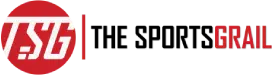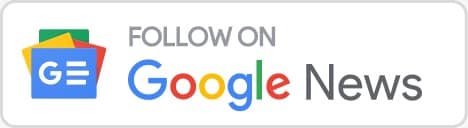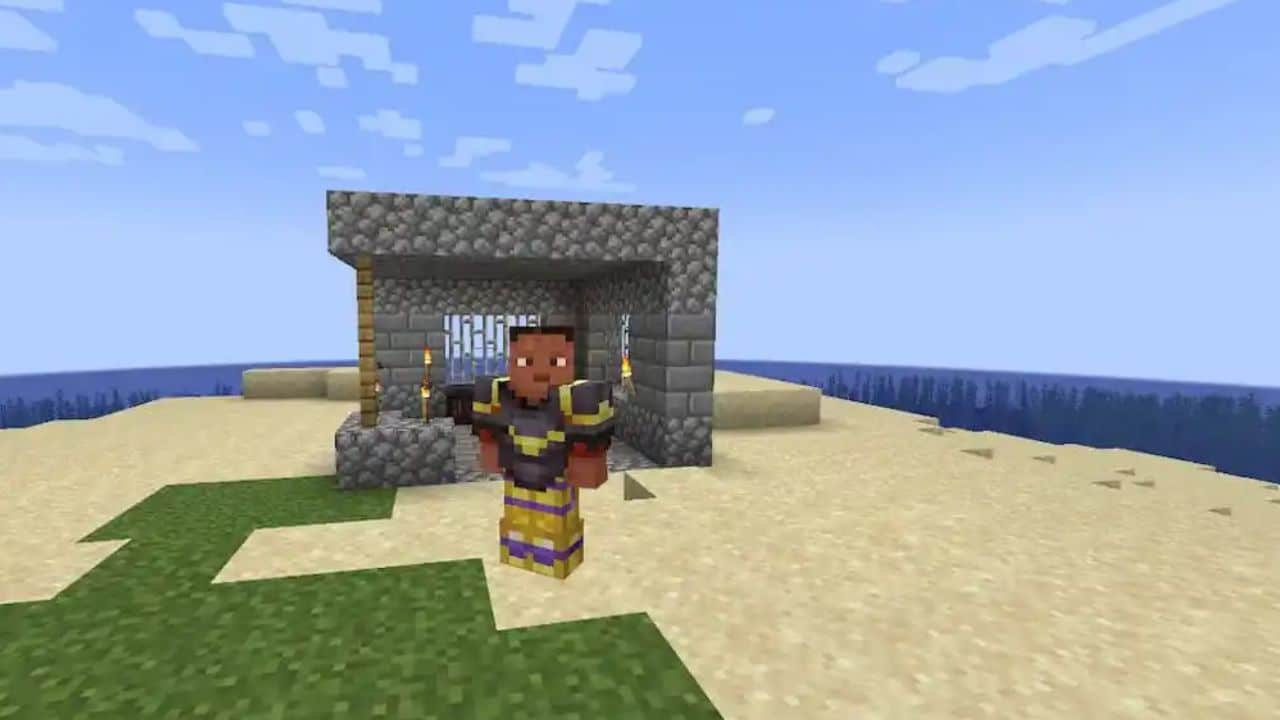Following its April Fools’ Day antics, Minecraft got back to work in preparation for the 1.20 java snapshot Trails & Tales update, know how to download it
To that purpose, Mojang made available version 23w14a of the most recent Java snapshot. The majority of the snapshots and Bedrock Edition previews released prior to the 1.20 update will focus on bug fixes and quality-of-life enhancements, the company had indicated in March.
The interaction between enchanting tables and bookshelves as well as sculk blocks have been adjusted in this Java Edition snapshot. Also, the Java Edition logo has been updated with a fresh panorama with a Trails & Stories theme. A few feature additions were also included for good measure.
Minecraft players can relatively easily update their version of Java to this snapshot using the game’s official launcher.
Minecraft 1.20 java snapshot 23w14a download link and tlauncher details
How to play Minecraft: Java Edition snapshot 23w14a and update
With only a few mouse clicks, gamers may now swiftly and simply update to the most recent Java Edition thanks to the invention of the Minecraft Launcher.
Players must download the launcher from Minecraft.net or the Microsoft Store app on Windows Computers if they haven’t previously, though. Once the programme is installed, users can easily switch between the stable versions of Java Edition and the snapshot betas using the launcher’s user interface.
Here’s how to use the Minecraft Launcher to get Java Edition 23w14a:
- Open the software after downloading and installing the official launcher.
- On the left side of the window, in the sidebar, choose Java Edition.
- Depending on whether the game has been installed yet, the green Play/Install button is located on the right side of the window. There is a little menu with an arrow that normally says “Latest Release” to the left of that button. This will reveal a dropdown menu when clicked.
- Choose “Latest Snapshot” from the dropdown menu.
- Choose “Install/Play” from the menu. As long as you have an online connection, the launcher will automatically install the required components. The most recent Java snapshot ought should open after the download is finished, allowing you to play the game.
All there is to it is that. Players of Minecraft should be able to download and run the snapshot quickly whether they get the launcher via the Microsoft Store or a direct download. Also, each time Mojang implements a new Java Edition snapshot, the launcher maintains a note of it. This implies that anytime a new snapshot is released, users can go back to the launcher and use it to play it.
By following very identical processes, players can also install the Bedrock Edition Preview Program through the launcher. Despite the distinctions between Java snapshots and Bedrock previews, both tend to release content and make changes in a similar way. Yet, when it comes to brand-new features and significant updates, Bedrock’s preview occasionally lags behind. Yet, the launcher allows users to access both beta programmes at once.