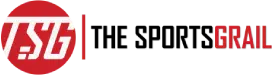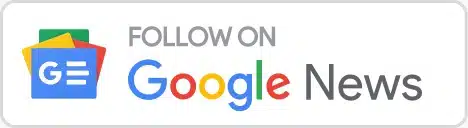The greatest reticle settings for Overwatch 2 have been given by PC players for fans who want to customise the game’s default crosshair, know how to change it
Returning OW1 players can now participate without providing a phone number, and everyone can play for free regardless of experience level. There is also cross-platform multiplayer to enjoy, and there are numerous heroes that new players may unlock.
Even though the game is far from flawless, you can experiment with the PC settings to enhance your gaming experience.
Know How To Change Crosshair In Overwatch 2 And Best OW2 Settings List
CROSSHAIR CHANGE IN OVERWATCH 2
The PC version of Overwatch 2’s default crosshair settings can be modified as shown below:
- Press the Esc button to navigate to Settings.
- Select options
- Click General under the Controls menu, which is located above the gameplay.
- The reticle is down there.
Once there, you can change and customise a variety of parameters by choosing Advanced.
Below are the best crosshair and reticle settings for Overwatch 2 on PC:
- Show accuracy – OFF
- Thickness – 1
- Crosshair Length – 8
- Center Gap – 8
- Opacity – 100%
- Outline Opacity – 100%
- Dot Size – 3
- Dot Opacity – 0%
- Scale with Resolution – ON
Your preferences will ultimately determine the colour. All of the aforementioned information is provided courtesy of YouTuber GameLeap Overwatch Pro Guides, who provides a fantastic tutorial on the ideal settings for every game component to eliminate lag and maximise FPS.
You have complete control over the crosshair’s appearance on the Advanced tab, with choices to alter the crosshair’s colour, opacity, gap size, line width, centre dot size, gap size, and more. The Show Accuracy option will display how continuously shooting your weapon will affect the accuracy of your reticle.
[#Overwatch2] We continue to make progress through launch issues and have updates on many known issues.
We are also investing a new issue that prevents players from accessing all their owned heroes. We’re working to resolve this as quickly as possible!https://t.co/i7ga5sNiwi— Blizzard CS – The Americas (@BlizzardCS) October 11, 2022
You may simply get specific crosshairs for particular characters if you desire. Select Change Hero to the right of the controls panel, then choose the hero whose settings you wish to change, before starting to adjust crosshair settings. You can select Delete Override from the Change Hero button’s drop-down menu if you make a change to a hero’s settings that you don’t like.
As a piece of advice, attend training before making any adjustments. In this manner, you can leave the menu and immediately test out your new crosshairs.