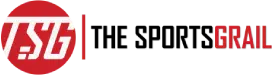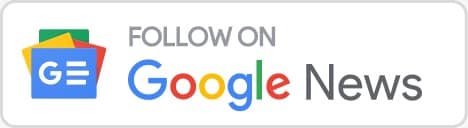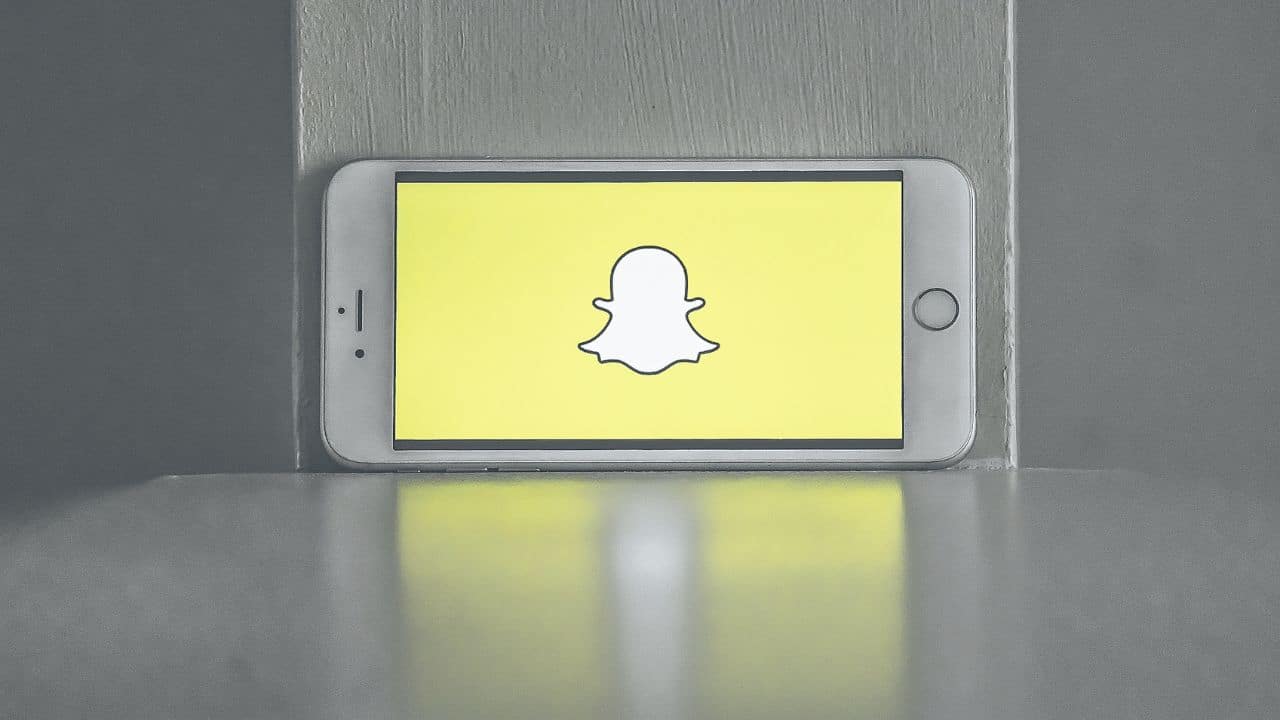Snapchat has come out with the dark mode option and this is your step-by-step guide to using dark mode on Snapchat in Android and iOS
People have been hooked to the phone screen now more than ever. However, this can lead to eye problems. The white base screen for most of the applications causes a lot of strain on the eyes. That is why many mobile applications have come out with a dark mode feature.
Dark mode has been widely popular and among smartphone users for its aesthetics and comfort in dim light. Photo sharing application, Snapchat has also come out with the dark mode feature. the feature is also available on applications like WhatsApp, Instagram etc.
How To Turn On Dark Mode On Snapchat In Android And iOS
What is Dark Mode?
Dark mode, also known as night mode, changes the colour palette of an application with darker, less vibrant colours. it is preferable to use dark mode at night or while working in dim light is protect your eye’s health.
The dark mode is available on a large number of mobile applications. You can also opt for dark mode with working on your laptop or PC.
How to turn on dark mode on Snapchat?
You can easily turn on dark mode on Snapchat. If you are an Android user, follow these steps to turn on dark mode on Snapchat.
- Open your phone settings and select Display Settings.
- Click on dark mode. This will apply a dark theme across all the applications on your phone.
- return to Settings and scroll down to the About Phone option.
- Click on Software Information and repeatedly click Build Number.
- Once you enter Developer Mode, select the Developer Tools option under Settings, which has a Force Dark Mode tab.
- Step6: Put it on “on” mode to enable Snapchat’s Dark Mode functionality.
To turn on dark mode on Snapchat on iOS, follow the steps given bellow
- Open Snapchat, swipe to right and open messages.
- Click on your Bitmoji.
- Now, open the settings menu by clicking on the gear icon.
- Scroll down to the App Appearance option.
- You will find three options, always light (Will always keep the app appearance in light palatte) Always dark (will keep the app appearance in dark palatte at all times) and Match System (the app will sync with your iPhone’s system preferences and switch between dark and light palette)
You can also turn off the dark mode following these steps accordingly.
Also Read: How To Reverse A Video On Snapchat Using Filter Feature In 2022 Explained