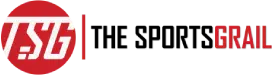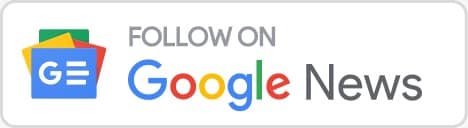Following several complaints from Diablo 4 players about error code 395002 ‘your account is currently locked’, Blizzard has release a step-by-step guide to fix the issue on their support page, find out how to fix the issue.
Diablo 4 is currently one of the best games of the year, and one of the most highly anticipated games.
Diablo 4 error code 395002 ‘your account is currently locked’ explained and how to fix problem
Your account is currently locked Error Code 395002 in Diablo 4 [Fix] https://t.co/Jqk3u0u7ey pic.twitter.com/sTDfI8vuBf
— TheWindowsClub (@TheWindowsClub) June 10, 2023
Although the game is currently only available in early access format for Deluxe and Ultimate edition owners, the Standard edition is all set to release very soon. Despite the game’s success, players have been facing various problems including the error code 395002.
Diablo 4 error code 395002
The Diablo 4 error code 395002 is a message that pops up when players simply get disconnected from the servers. The error pops up with a message saying ‘your account is locked’. However, players do not have to worry about their profile getting banned. This error pops up because players simply get disconnected mid-game either due to poor internet connection or server overload. Players simply need to either log out and back in, or completely restart the game in order to fix it. Moreover, most players shouldn’t lose too much or any progress either.
Your account is currently locked how to fix using Blizzard guide
Interestingly, the most common way to fix Diablo 4 error code 395002, ‘your account is currently locked,’ is to simply log out of the game and log back in. Players can also try completely shutting the game down or restarting it. The annoying issue has come up on PlayStation, PC, as well as Xbox.
If the problem persists even after following the above steps, player can try following the step-by-step guide that Blizzard provided via their support page:
- Run the repair tool to repair any sort to damaged game files
- Switch to another game region
- Switch back to refresh your game’s cache
- Delete the Battle.net Tools folder to automatically rebuild outdated or corrupt files