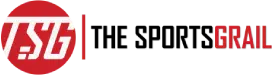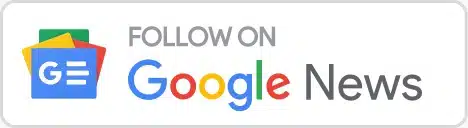A lot of BGMI players have been curious about how to purchase UC in the game after its ban.
UC, or Unknown Cash, is the official in-game currency that players use for purchasing game items in Battlegrounds Mobile India (BGMI).
List Of Steps On How To Purchase Unknown Cash (UC) In BGMI After Ban In India
BGMI Ban: Players face UC purchase restrictions hours after BGMI is removed from App stores https://t.co/CXIYpGW5Q5
— Flizzyy (@Flizzyy2) July 29, 2022
As per the reports, BGMI ban decision might be reversed soon#BGMI #bgmibanned #ComingSoon pic.twitter.com/2WCDe1NbtY
— Smartprix (@Smartprix) August 17, 2022
Players have been facing problems with purchasing UC after BGMI was removed from the Google Play Store and iOS App Store.
The official BGMI website has a button, which you can use to visit the Codashop, the official website to buy the UC for any BGMI ID. However, following the ban, the link now shows an error when clicked.
How To Buy UC In BGMI After Ban
BGMI players use UC as the in-game currency and often use real money to buy it. Players use UC to buy clothes, skins, crates, companions, emotes, characters, the Battle Pass, and other in-game items.
Following the ban, however, players can no longer purchase UC in the game. The Google Play Store has restricted in-game purchases after it removed the app following a government order.
Despite this inconvenience, there are still some unofficial ways to purchase UC for your BGMI Id. Given below are three unofficial methods to purchase UC.
Method 1: Using a VPN
Since the BGMI has been banned in India, you can simply use a VPN to change the DNS server for your mobile. This could allow players to purchase the UC from within-game or Codashop. Use the following steps:
- Install and Open the VPN
- Click on the option that allows you to switch the location.
- Now select the Indian or Thailand server/DNS.
- Now go back to BGMI (first remove it from the background and reopen it).
- Now go to UC Purchase on the app
Method 2: Using Codashop
Here again, you can open the VPN and use it to enter the Codashop.
- Open the VPN
- Now connect to an India or Thailand server.
- Now go to google and search “BGMI UC Codashop”
- Click on the link, first surfaced
- You can now make the UC Purchase for your BGMI ID.
Method 3: Using Play Store
This method is a guaranteed method with a 100% success rate.
- Go to the Play store and click on your account
- Now click on Settings
- Click on the “Family” option
- Now click on the “Parental Controls” option.
- Here, you can find a toggle button in front of the “Parental Controls Are Off” option and toggle for active
- Now set the four-number pin here for the two times, then you can check that the parental control will be activated.
- Now you can see below the Set Content Restrictions an option “Apps & Games” Click on that
- Here you can find that all 6 options are checked marked. You have to uncheck the last 3 marks (you have to check the market, rate for 3+, 7+, and 12+ options), then click on the save button.
- Close the BGMI app, if open, and reopen the BGMI Game
- Now go to the Official UC Store in BGMI and click on Make a Purchase.
Recommended: Sports Fan App